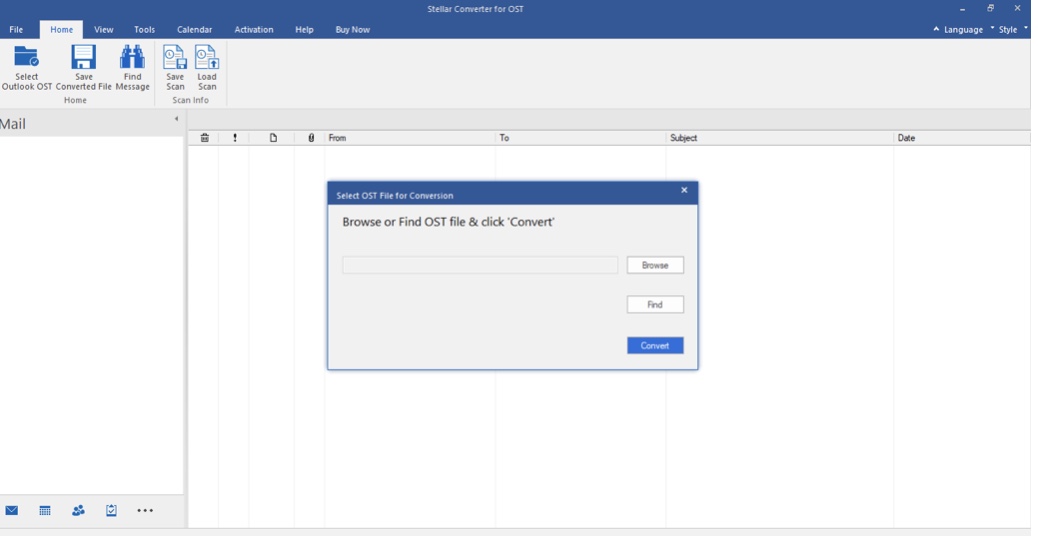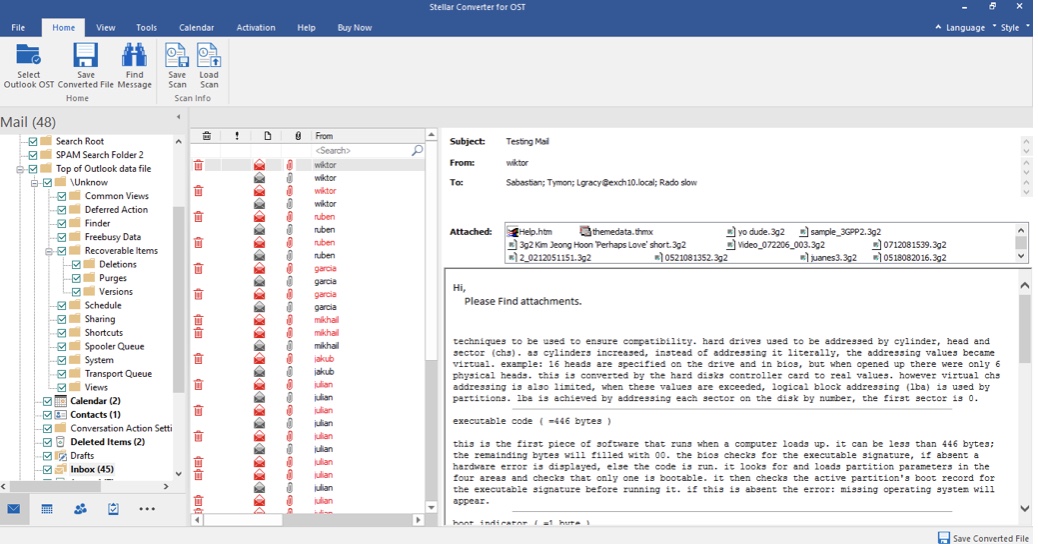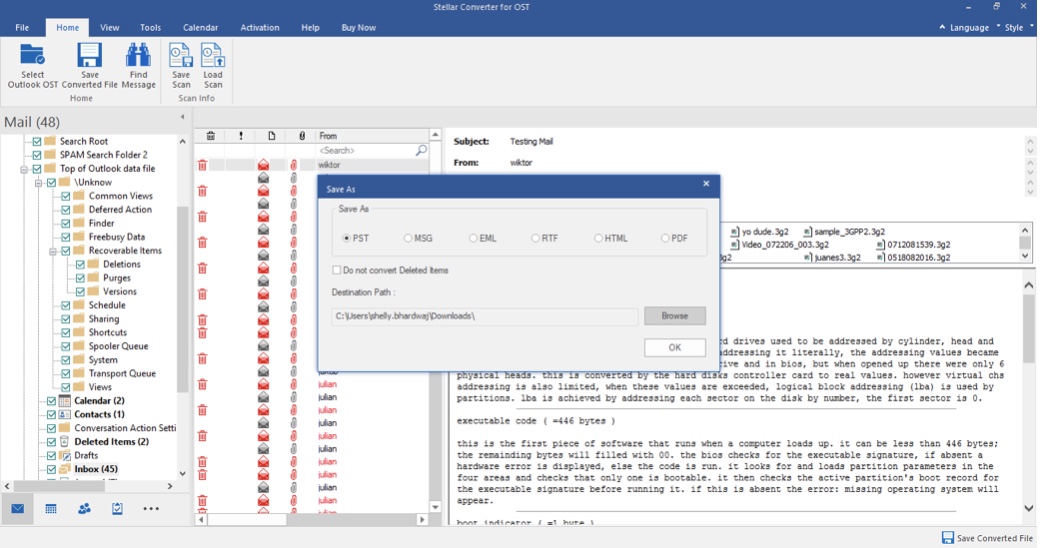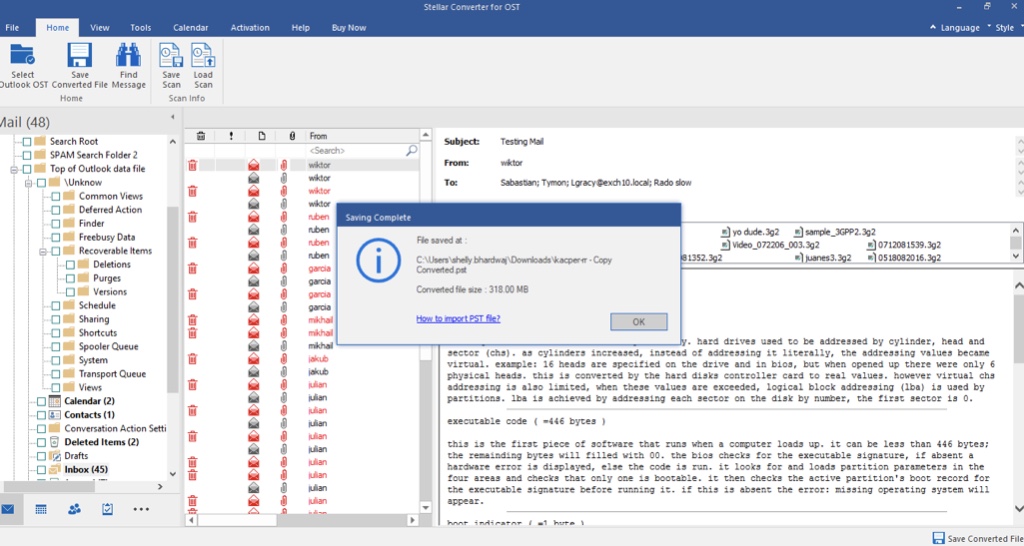Summary: The only way to import OST file into Outlook is by converting the OST file to PST format. In this article, we have explained the detailed process to convert the OST file to PST by using an advanced OST to PST converter software and import the PST into Outlook by using Import and Export Wizard.
When you set up an email account in Microsoft Outlook, the application creates a Personal Storage Table (PST) file or an Offline Storage Table (OST) file on your system, depending on the type of account you’ve set up. If you have set up an IMAP or MAPI email account, then the application creates an OST file. OST is an offline replica of your mailbox on the server and any changes in the live mailbox are reflected in the OST and vice versa. The OST file is encrypted by default and linked to the profile from which it is created. Therefore, you can’t open or import OST into another Outlook profile.
On the other hand, if you have set up a POP3 email account, the application creates a PST file to store emails, calendar entries, contacts, and other mailbox items on the local system. Unlike OST, you can open or import PST into any Outlook account.
How to Import OST into Microsoft Outlook?
To import an Offline Outlook Data File (OST) into Outlook, you need to first convert it into PST and then import the PST into Outlook. To convert OST to PST safely and efficiently, you can use an advanced OST to PST converter software such as Stellar Converter for OST. The software can convert even inaccessible or orphaned OST files into Personal Storage Table (PST) files in a few simple steps.
Steps to convert OST to PST by using the application:
- Download and launch the application on your system. In the Select OST file for Conversion window, click Browse to provide the OST file’s path. In case you don’t know the path, click the Find button and the software will automatically locate the file for you.

- Click the Convert button to initiate the file conversion process. The software will show the status of the conversion through a progress bar. After converting the OST file, the application will display the contents of the mailbox in a three-pane preview window.

- Select the folders that you want to save in the PST file. Then click the Save Converted File button under the Home tab.
- In the Save As window that opens, select PST. Also, provide a location for saving the PST file by clicking the Browse button. If you don’t want to save deleted items from the OST file in the PST file, click the Do not convert Deleted Items checkbox.

- Click OK to save the PST file at the provided location. The application will display the saving progress in a new window. After saving the PST file on your system, it will display a message box.

- Click OK and close the application.
Once you have successfully converted the OST file into PST, you can import the PST file into Outlook by using the Import and Export Wizard.
To import the converted PST file into Outlook, follow these steps:
- Open Outlook and go to File > Open & Export > Import/Export.
- In the Import and Export Wizard window, select the option Import from another program or file and click Next.
- Select the option Outlook Data File (.PST) and click Next.
- Click the Browse button and provide the path to the PST file. Then click Next.
- Select the mail folder of the PST to import all folders. Else, you can select the folders you want to import.
- After selecting the folders for importing, click the Finish button.
Conclusion
There is no direct way to import OST file into Outlook. The only way to open an OST file in Outlook is by converting the file into PST format. This is because, Outlook allows the import of only PST files. So, you can use an OST to PST converter software to convert OST to PST and then import the PST into Outlook to access your mailbox items.